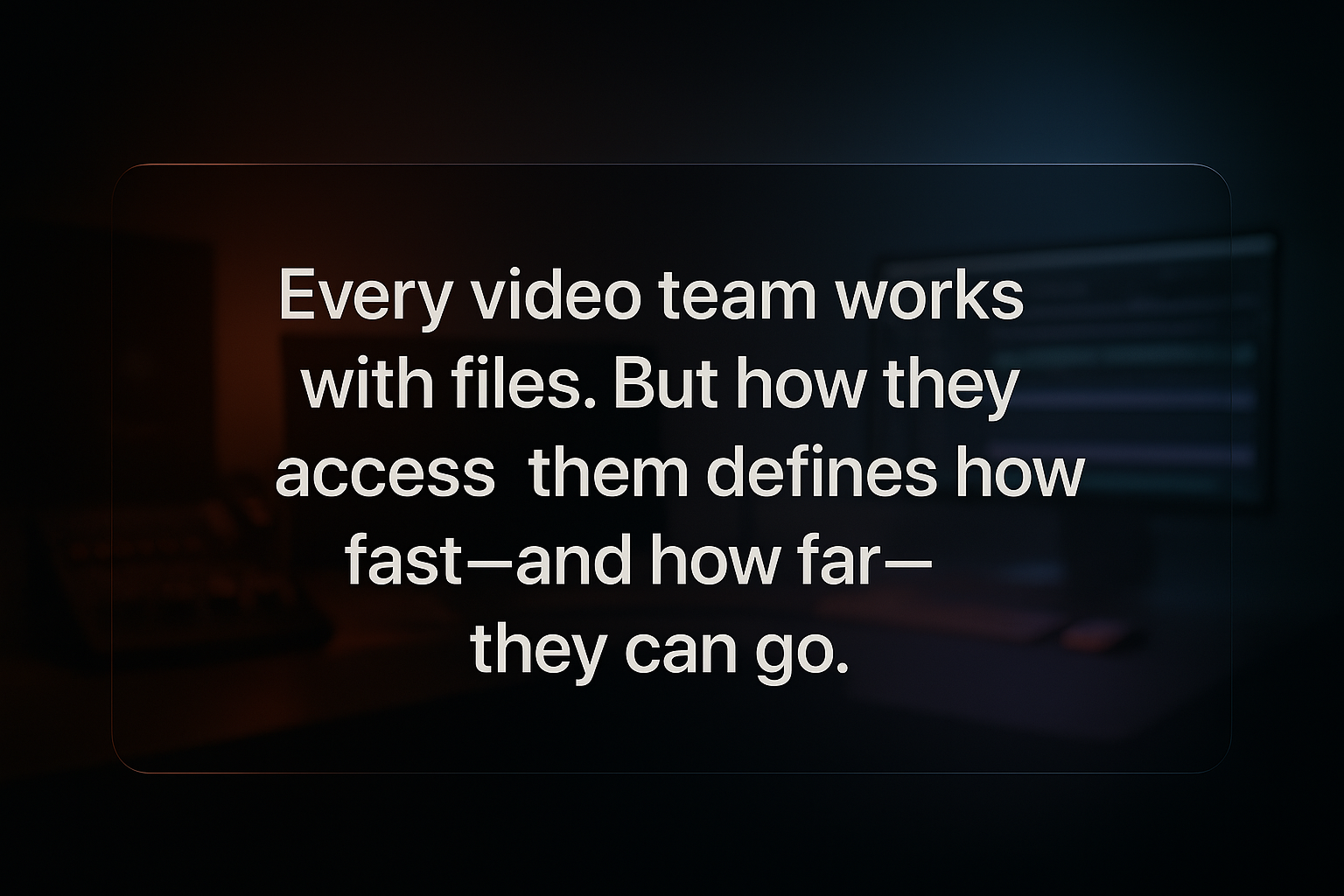Are Network Issues Secretly Sabotaging Your Edits?
For video teams, network connectivity can make or break your workflow. Learn how different protocols and connection types impact your creative process.
The Invisible Roadblock to Your Creativity
Imagine you’re in the editing zone, piecing together a brilliant video story. Suddenly, the footage stutters and that dreaded spinning wheel pops up. Your heart skips a beat – is something wrong with the project?
In many cases, the culprit isn’t your creativity or your computer; it’s the network. Yes, that seemingly technical, background stuff like how your files travel from a server to your editing bay can make or break your workflow.
For video production teams handling giant files daily, understanding network connectivity is like knowing the secret backstage pass – it keeps the show running smoothly. In this casually guided tour, we’ll explore the unsung hero (or villain) of many creative workflows: network protocols and how they perform over Ethernet, Wi-Fi, and VPN.
No heavy IT jargon here – just relatable examples (and maybe a snail or two) to illustrate why knowing how your files move empowers you to keep creating without interruption.
When File Transfers Steal the Spotlight
We’ve all been there: you’re on a tight deadline, scrubbing through high-resolution footage stored on a shared drive, when everything grinds to a halt. It’s frustrating and costly in terms of lost time and momentum. For a creative professional, a slow file transfer is more than an inconvenience – it’s an interruption to your creative flow.
Think of network connectivity as the behind-the-scenes crew for your production: when they do their job well, you hardly notice them, but if something goes wrong (like a weak Wi-Fi signal or a finicky file server), the whole production can stall.
High-performance access to large files isn’t a luxury for video teams; it’s a necessity. A single hour of 4K ProRes footage can be hundreds of gigabytes in size – one Apple ProRes HQ example clocks in at about 424 GB per hour at 4K 30p. At those sizes, even a fast network connection can become a bottleneck.
This is why savvy creatives are starting to care about terms like SMB, NFS, VPN, and Ethernet – not because they want to be IT experts, but because a little knowledge here keeps the focus on the art instead of the tech.
Speaking Your File’s Language: Meet the Common Protocols
When you double-click a file that lives on another machine (whether it’s a local server in your office or a cloud storage across the country), your computer uses a network protocol – essentially a specific “language” or set of rules – to fetch that file. Just as English, Spanish, or French are different languages for humans, computers use various languages to talk to storage.
Let’s meet the ones you’re likely to encounter as a creative pro, in plain English:
SMB (Server Message Block)
Think of SMB as the language of Windows sharing (also spoken by Macs nowadays). It’s the protocol behind those network drives you mount and see as a folder on your machine. SMB is like a chatty friend – it establishes a connection and keeps a conversation going as you work with files.
Modern SMB (like version 3) is impressively fast; in one test SMBv3 hit over 650 MB/sec read/write on a 10GigE connection, essentially using the full highway speed of a high-end network. It supports user logins, file locking (to prevent two people editing the same clip simultaneously) and other bells and whistles.
The downside? That chattiness can make SMB sluggish over long distances or slow links – it’s optimized for local networks where the “conversation” with the server is quick.
NFS (Network File System)
NFS is the preferred dialect of Linux/Unix systems (though Macs and even Windows can understand it too). It’s an open-standard protocol that’s been around for decades. You can think of NFS as a slightly more stoic colleague – it’s a bit less feature-rich on a Mac (for example, it doesn’t support Apple’s Spotlight search or some Mac-specific file info natively), but it gets the basic job done efficiently.
NFS is great for simple sharing in mixed OS environments or on dedicated servers. In practice, NFS and SMB often perform similarly on a local network, but there are cases where one outshines the other. For example, some users find NFS faster for many small files, while SMB excels with very large files – your mileage may vary.
On macOS, a test showed NFS could read fast (~551 MB/s) but had slower writes (~121 MB/s) compared to SMB3, indicating that configuration and use-case matter. The key point: both SMB and NFS let you mount remote storage like a local drive, and both are very fast on a good local network, but they each have quirks in performance.
AFP (Apple Filing Protocol)
This is the old-school Mac language. Back in the day (pre-OS X and early OS X days), AFP was the native way Macs shared files. It’s tuned for macOS features – for instance, it works nicely with things like Spotlight search on network drives and Time Machine backups.
If you’ve ever used an older network drive that advertised “Apple compatible,” it likely spoke AFP. These days, Apple has largely moved to SMB for file sharing, and AFP is considered legacy. However, some creative environments still enable AFP for compatibility with older systems or workflows.
Performance-wise, AFP can be quite good on Mac-to-Mac transfers (one test in 2018 found AFP had excellent read speeds on a NAS, second only to SMB3 on writes. But unless you’re dealing with legacy gear, you might not encounter AFP much – it’s kind of like Latin: foundational and historically important, but less common in modern daily use.
FTP (File Transfer Protocol)
Think of FTP as the classic courier for files on the internet. It’s been around forever (since the 1970s!) and was the go-to method to upload or download files from servers for decades.
If SMB and NFS are like mounting a drive and working interactively, FTP is more like placing an order: you ask for a file, wait for it to be delivered, and then work on it locally. You typically use FTP through a client app (or a web browser) by logging in to a server, then uploading or downloading files. It’s simple and efficient for one-way transfers.
However, standard FTP has no encryption – meaning usernames, passwords, and data are sent in plain text (not great for security). Secure versions exist (FTPS and SFTP – often confused, one is FTP with encryption, the other is actually using SSH secure tunnel), but many creative folks have thankfully moved to more secure alternatives for moving files.
Where FTP shines is simplicity and broad support – almost any server can enable FTP and any computer can connect to it. It’s like the old reliable delivery truck, but make sure you lock that truck (use secure variants) if you’re sending sensitive footage.
HTTPS (HyperText Transfer Protocol Secure)
If FTP is the old courier, HTTPS is the modern armored truck for file transport. It’s basically the same protocol your web browser uses to load pages, but here we’re talking about using it for file transfers.
Whenever you download a file from Google Drive, Dropbox, or your company’s web portal, you’re likely using HTTPS. The “S” means it’s encrypted (secure), so it’s safe to use even over public internet.
HTTPS is slower in terms of setup overhead than a raw connection because there’s a security handshake, but once that’s done, it can stream files quite efficiently and securely. Many creative tools (and certainly many client delivery platforms) use HTTPS under the hood because it works through firewalls and is universally accepted.
One neat thing is that because HTTPS is so common, even non-IT people use it without thinking – like sending a link to a video file hosted on a server is often leveraging HTTPS. In short, HTTPS is the web’s lingua franca for data, and it’s very relevant to creatives who might use web-based review and approval systems, cloud storage, or even their own on-prem storage web interface to grab files. It trades a tiny bit of speed for a lot of security – a fair deal for most of us.
S3 (Simple Storage Service)
S3 isn’t something you click in Finder or Explorer, because it’s actually an object storage protocol, popularized by Amazon’s S3 service. Why does it matter to creatives? Well, some modern storage systems (and cloud workflows) expose an S3 interface for developers or advanced users to access files programmatically.
Instead of a traditional folder path, files (as “objects”) are stored in buckets and accessed with unique keys, typically via HTTP/HTTPS requests. Think of S3 as speaking in URLs and API calls rather than in mounted drives. If SMB is like walking into a library room to get a book, S3 is like ordering a specific book via a delivery service – you don’t browse shelf by shelf, you just say exactly what you want by an ID and it gets delivered.
The benefit of S3 is scalability and flexibility (cloud storage can grow huge, and you get features like versioning, replication, etc. out of the box). It’s extremely flexible and robust, but not meant for real-time editing off a drive.
However, within a creative team, you might use S3 for archiving finished projects or sharing assets with cloud services. Some hybrid storage solutions even let you access the same physical files via SMB/NFS and via S3, depending on what you need – more on that later.
To keep it simple: S3 is another protocol to access storage, mostly used in cloud and automation contexts, and it can be a powerful option in your toolkit when, say, transferring files to clients or remote collaborators via a web link, or leveraging cloud processing on your media. As one tech expert put it, “it’s just another protocol to access the same physical storage” (just like the others), except it opens up cloud-style capabilities.
Bonjour
Bonjour (French for “hello”) is appropriately named, because it’s all about making introductions on a network. Developed by Apple, Bonjour is not a file transfer protocol but a service discovery protocol.
In non-geek speak, Bonjour helps your devices find each other automatically on a local network without you typing in IP addresses or server names. For example, when you open Finder on a Mac and see a list of shared computers or drives pop up, that’s Bonjour at work saying “hello, this storage is available.” It’s like a friendly librarian who waves at you when you enter a library, directing you to the right section.
Bonjour uses zero-configuration networking (zeroconf), meaning it can assign local network addresses and announce services like “I have an SMB share here” or “there’s a printer here” without any manual setup.
For creative pros, you might not interact with Bonjour directly, but you benefit from it whenever your editing workstation magically discovers the storage server on the network. In practical terms: if your storage server supports Bonjour, your team can find the shared drives by name (e.g., “StudioStorage”) instead of needing an IT person to give them an IP number or configure settings. Bonjour just makes connecting seamless and is one less thing to worry about when you’re trying to get to your files quickly.
Ethernet, Wi-Fi, and VPN: The Roads Your Data Travel
So far we talked about the “languages” your files speak. Now let’s talk about the roads and vehicles they travel on. Whether you’re working at the office, home, or on the go, your experience accessing files will differ greatly based on how you’re connected.
Let’s break down the common scenarios – Ethernet (wired networks), Wi-Fi (wireless networks), and VPN (secure remote access) – and see how they stack up in speed and security for creative work:
Ethernet (Wired Connection)
This is the gold standard for speed and reliability. A wired Ethernet connection is like a dedicated highway with no speed limit (okay, there is a limit, but it’s very high). With a decent cable and network gear, a standard office Ethernet gives you up to 1 Gbps (gigabit per second) bandwidth, which in real-world terms means you can move data around 100+ MB per second consistently.
Higher-end setups in post-production houses often use 10 Gbps or more, meaning tens or hundreds of megabytes per second of throughput – enough to edit multiple streams of 4K video straight from the server.
The big advantage of Ethernet is not just raw speed, but stability. It’s a wired, dedicated lane – you’re not competing with anyone else’s traffic except maybe a very saturated switch, and there’s minimal interference. As one tech writer put it, “Ethernet is almost always faster than wireless… a gigabit link can reliably keep up around 100 MB/sec… while wireless rarely approaches 50% of its advertised speed in practice.”
For creatives, this means less waiting for file transfers, smoother scrubbing through footage stored on the server, and generally fewer hiccups. Security-wise, Ethernet is pretty secure out of the box – you’d have to physically plug into the network to intercept data, which is a high bar for any would-be eavesdropper.
In short: Ethernet is your fast lane – whenever possible, especially for heavy lifting like editing uncompressed footage or backing up terabytes, go wired. Your future self (the one not waiting on progress bars) will thank you.
Wi-Fi (Wireless Connection)
Wi-Fi is the convenient city street – you can roam around with your laptop, no cables needed, but you might hit traffic or the occasional pothole. The appeal of Wi-Fi for creatives is obvious: you can connect anywhere in the studio or at home, collaborate from the couch, etc.
Modern Wi-Fi (Wi-Fi 5, Wi-Fi 6, etc.) can be pretty fast on paper – often hundreds of Mbps or even more. In fact, the newest Wi-Fi 6/6E/7 can rival gigabit speeds under perfect conditions. However, in the real world, those “speeds on the box” are like the top speed of a sports car – you rarely get to drive that fast continuously.
Walls, distance, other devices, and even things like microwaves or phones can interfere with the signal. It’s common to see actual throughput over Wi-Fi being less than half of the theoretical max. For example, on a good Wi-Fi 5 (802.11ac) network, you might get 200-300 Mbps of steady throughput in the same room (that’s about 25–37 MB/sec). Move a few rooms away, or have several people using it, and that can drop significantly.
What does this mean for your video workflow? It might be fine for smaller tasks – pulling a few still images, editing low-res proxies, or streaming a 1080p preview. But if you try to copy a 100 GB folder of 4K footage over Wi-Fi, you may be in for a long wait (and a good opportunity to go grab coffee… or lunch).
Wi-Fi can also be less consistent – you might experience sudden slowdowns if someone else starts a big download, or if there’s interference. On the security front, Wi-Fi is encrypted (assuming you have a good password and modern WPA2/WPA3 security), but it’s inherently more exposed than Ethernet. Think of it as having a conversation in a public space versus in a private room; it’s harder for someone to tap an Ethernet cable than to pick up Wi-Fi signals.
Modern Wi-Fi security is very good, but an open or poorly secured Wi-Fi network can expose your data to snooping. For creatives, the takeaway is: Wi-Fi is awesome for flexibility, but use it wisely. Do your heavy file transfers or critical editing on wired whenever you can, and treat Wi-Fi as a convenience for lighter tasks or when moving around. And if you notice your timeline stuttering over Wi-Fi, it’s probably not your editing app – it’s the network waving a white flag.
VPN (Virtual Private Network)
VPNs are a bit of a special case – they are not a physical medium like wired or wireless, but rather a secure tunnel for your connection. With so many creatives working remotely or collaborating with teams in different places, VPNs have become part of the daily workflow.
When you connect to your office storage from home via VPN, you’re essentially extending the office network to your home over the internet, with encryption wrapping it up for security. Think of a VPN as a secure tunnel through the internet: your data goes through it safely, but it might not take the most direct or fastest route, and there’s some overhead to keep it secure (like checking IDs at the tunnel entrance).
Performance over VPN can vary widely. If you have fiber at home and enterprise internet at the office, raw bandwidth might be fine – you could potentially get hundreds of Mbps through a VPN. But the latency (delay) is almost always higher. That’s because your data might be traveling hundreds or thousands of miles and through many routers, plus encryption/decryption steps, to reach the office.
Protocols like SMB and NFS, which were designed for that quick local “chat,” really suffer on high latency links. It’s well-documented (and any remote editor can attest) that accessing a Windows file share over a VPN can feel like molasses, even if speed tests show your internet is fast. As one IT expert bluntly stated, “SMB sucks on high latency connections!” – meaning it’s not your IT guy’s fault or the server’s fault, it’s just that the SMB protocol needs lots of back-and-forth messages, which implode when each message takes a quarter second to go round-trip over the internet.
By contrast, something like an FTP or an HTTPS download, which more or less streams data in one go, might actually feel faster over that same VPN because it’s less chatty.
Security-wise, VPNs are great – they encrypt your traffic, so it’s as if you carried your Ethernet port with you to wherever you are. You definitely want that when pulling sensitive video files from a studio server to a remote location.
The trick for creatives is to plan around VPN limitations: if you must work remotely on big files, consider downloading what you need in advance (maybe overnight transfers), or use protocols that handle high latency better (for instance, some teams set up a web portal for large files so you download via HTTPS rather than a network share). Also, be mindful that your home Wi-Fi or ISP might be the bottleneck – a VPN can’t magically make your link faster than its slowest part.
In summary, VPNs give you security and access from anywhere, but often at the cost of speed. When you know this, you can adjust – maybe work with proxies remotely and only pull full-resolution files when needed, or schedule big syncs during off hours. It’s all about keeping your flow going even when you’re miles away from the office.
Why This Matters: Empowering Creatives Through Understanding
By now you might be thinking, “Alright, I’ve learned some new acronyms and analogies, but how does this actually help me day to day?” The important point is that knowledge is power – even a basic grasp of network connectivity helps you troubleshoot and optimize your workflow proactively.
Here are a few scenarios where understanding these concepts makes a real difference:
Fewer Surprises and Downtime
When you know the limitations of Wi-Fi or VPN, you can anticipate issues. For example, if you have a big project due and tons of media to ingest, you’ll know to plug in that Ethernet cable to save precious time (and nerves).
If an editor on your team insists their project file is “broken” because it’s slow to open, you might save the day by recognizing it’s actually because they’re on Wi-Fi in a noisy environment. Instead of panic, you can calmly say, “Try plugging in, or copy the file locally, and see the difference.” Nine times out of ten, understanding the network will solve the mystery.
Smoother Collaboration
Creative work is often teamwork. If one person is pushing huge files to a server via an inefficient method (like a slow protocol or connection), it can hog the network and slow everyone else down.
By knowing, for instance, that SMB is great in the office but maybe using an HTTPS upload is better for the remote freelancer, you can establish best practices that keep collaboration running smoothly.
It also means you can set up the right tool for the job: maybe your team uses a shared SMB drive for active projects, but archives finished projects to an S3-based cloud bucket for long-term storage to free up space and make it easier to share with clients. Knowing the strengths of each protocol helps you put each in its ideal role.
Security Without Sacrificing Speed
In today’s world, creatives have to be a bit security-conscious – you’re handling valuable content, after all. Understanding connectivity helps you strike the balance between speed and security.
For example, you now know that standard FTP is a no-go for sensitive files (too insecure), whereas HTTPS or a VPN are safer bets. You also know that VPNs, while secure, might slow things down, so you don’t try to stream uncompressed video through them if you can avoid it.
Perhaps you’ll choose to use a secure cloud link to send a draft to a client instead of an old FTP drop, making both your IT team and your client happier. Essentially, you can make informed choices that keep your workflow fast and your content safe from prying eyes – and that’s a win-win.
Maximizing Your Gear
Creative professionals often invest in high-end hardware – cameras, workstations, storage. Don’t let the network be the weakest link. By understanding that, say, a NAS (Network Attached Storage) device can perform differently depending on whether you mount it via SMB or connect to it over Wi-Fi, you can tweak your setup to get the most out of it.
It could be as simple as enabling a newer version of a protocol (SMB3 over SMB1, for instance) to see a big jump in speed, or configuring your router for better Wi-Fi coverage in the edit suite. These might have once sounded like “IT problems,” but now they’re part of your creative toolbox.
Many post-production teams have elevated their tech game precisely by embracing these network insights – not to do IT’s job, but to make sure nothing stands in the way of the creative process. When the tech works for you, you spend less time waiting and more time creating.
One Storage, Many Doors: How creative.space Makes Connectivity Seamless
Let’s bring this full circle with a real-world example of technology designed with all the above in mind. Imagine you have a central storage system in your studio that acts as the hub for all your files – your raw footage, project files, graphics, exports, everything. Now imagine every team member can access that hub in the way that best suits their situation, without you having to manually copy or convert anything. Sounds pretty ideal, right? This is exactly what solutions like creative.space storage aim to do.
creative.space is a managed storage platform built for creatives (video teams in particular) that essentially presents the same underlying storage through all the different protocols we’ve talked about. It’s like a shape-shifter for storage: the same pile of data can appear as a speedy SMB share for your editor in the office, an NFS mount for your Linux VFX workstation, an HTTPS web portal for a producer traveling with just a laptop, or even an S3 endpoint for a cloud service or remote automated backup – all at the same time, on the same storage pool.
In tech terms, it’s exposing block-level storage over multiple protocols simultaneously. In plain terms, it’s one library with many doors. However you enter, you see the same books on the shelves.
Why is this a big deal? Because it makes workflows insanely flexible. Let’s say your team’s main workflow is to edit off an SMB share – high performance, low latency on the local network. But one day, a freelancer needs access to some footage and they’re not on your network. Traditionally, you might spend time uploading those files to a Dropbox or shipping a hard drive.
With a system like creative.space, you could simply have them connect via the web (HTTPS) to download what they need securely, directly from your storage – no extra copying step. Or consider that you have an automation script that generates proxy files using shared storage; that script could pull files via an S3 from the same storage, while your team is still editing from it via NFS/SMB. Everyone is in sync because it’s literally the same data, just accessed different ways.
This multi-protocol approach is a hallmark of modern “unified” storage solutions, and creative.space brings that to the creative industry in a user-friendly package.
The best part is it’s designed so that non-IT folks can manage it. You don’t have to delve into complex settings to allow all these access methods – it’s built-in. For example, on a creative.space system, you could have a folder of raw footage and your assistant editor mounts it via SMB in the office, while a colorist across the country accesses the same folder through a pre-defined secure web link. Both are working off the same source, so no one is out of sync or dealing with outdated copies.
Bonjour support means your Macs in the studio will auto-discover the storage, and integration with directory services means user permissions carry across regardless of protocol (so, if Johnny has read-only access to a footage folder, it doesn’t matter if he’s using SMB or downloading via HTTPS – the system consistently upholds that). It’s like having a translator that speaks to each team member in their native tongue, so everyone gets what they need without hassle.
Crucially, creative.space isn’t about some new proprietary protocol you have to learn – it leverages the industry-standard ones we’ve covered (SMB, NFS, etc.) but simplifies their usage. The value of understanding those protocols is that you can make smart choices even with such a powerful system. You’ll know, for instance, that your 10GbE wired editing bays will get the best performance via SMB/NFS, while your remote laptop might use the HTTPS transfer feature for convenience, and you’ll plan your workflow accordingly. The storage just enables all those options at once.
The result is a seamless workflow: less time fiddling with drives or waiting for someone to upload files for you, and more time in your NLE or graphics software doing the creative work.
And let’s be clear – this isn’t about selling a particular product (there are other unified storage solutions out there too); it’s about illustrating how understanding connectivity translates into workflow wins. The folks who designed creative.space clearly knew that creative professionals don’t want to become network engineers – they just want their stuff to be there when they need it, fast and secure.
By presenting storage through multiple channels, they essentially eliminate the friction between the creative and the content. Knowing that this is possible, you as a creative can advocate for better infrastructure in your team: maybe it’s investing in a shared storage that supports multi-protocol access, or simply configuring your existing server to enable an S3 gateway or WebDAV for remote work. The end game is the same – a smooth, flexible workflow that adapts to your needs, not the other way around.
Keep the Creativity Flowing
In the end, understanding network connectivity is about removing roadblocks to creativity. You don’t have to memorize every technical detail or acronym – you just need to know the basics of how your files reach you, and what options you have when things aren’t ideal.
It’s a bit like knowing a few phrases in a foreign country: you don’t need to be fluent, but knowing how to ask for directions can save the day. Now you know that SMB/NFS/AFP are the trusty local languages for in-studio work, FTP/HTTPS are like postal services for moving files around, S3 is the cloud’s native tongue, and Bonjour is the friendly guide helping devices find each other. You also know the difference between plugging in versus going wireless, and why your remote connection might feel like that snail’s pace on occasion.
Armed with this knowledge, you can be proactive: plug in that Ethernet for heavy lifts, double-check that your team has the right access method for the job, and choose tools that give you multiple paths to your files. High-performance, uninterrupted access to large media isn’t a “nice-to-have” for video teams – it’s the backbone of your workflow. When you invest a little time to grasp how that backbone works, you’re not just solving IT problems; you’re protecting the sanctity of the creative process. Fewer technical hiccups mean more focus on storytelling, design, and innovation.
So, the next time someone asks, “Why is this file taking forever to open?” or “Can I work from home on this project without it being a nightmare?”, you’ll have answers – and solutions. In the world of creative production, that makes you not just the artistic talent, but a bit of a tech hero as well. And trust me, in any studio, that combination is pure gold.
Here’s to smooth sailing (or rather, lightning-fast streaming) on all your future projects – may your networks be swift, your protocols be friendly, and your creativity never interrupted. Happy creating!
About the Author: Tim Anderson is CEO/CTO at DigitalGlue and creative.space, where he leads the development of innovative storage solutions for creative teams.